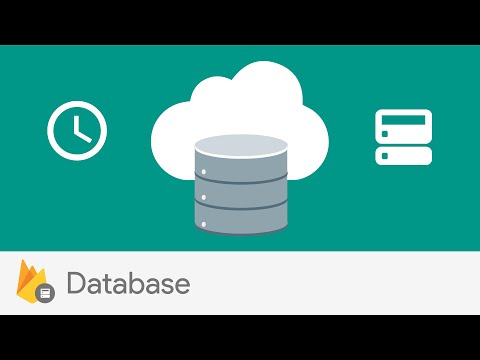@nativescript/firebase-database
npm install @nativescript/firebase-database
What does it do
Before using Firebase Database, you must first have ensured you have initialized Firebase.
To create a new Firebase Database instance, call the database method on the firebase instance as follow:
import { firebase } from '@nativescript/firebase-core'
import '@nativescript/firebase-database' // only needs to be imported 1x
const database = firebase().database()
By default, this allows you to interact with Firebase Database using the default Firebase App used whilst installing Firebase on your platform. If however you'd like to use a secondary Firebase App, pass the secondary app instance when calling the database method:
import { firebase } from '@nativescript/firebase-core'
import '@nativescript/firebase-database'
// create secondary app instance
const config = new FirebaseOptions()
const secondaryApp = firebase.initializeApp(config, 'SECONDARY_APP')
const database = firebase().database(secondaryApp)
The Realtime Database is a cloud-hosted database. Data is stored as JSON and synchronized in realtime to every connected client. NativeScript Firebase provides integration with the Android & iOS Firebase SDKs, supporting both realtime data sync and offline capabilities.
To learn more, view the Firebase Realtime Database documentation.
Usage
References
A core concept to understanding Realtime Database are references - a reference to a specific node within your database. A node can be a specific property or sub-nodes.
To create a Reference, call the ref method:
import { firebase } from '@nativescript/firebase-core'
const reference = firebase().database().ref('/users/123')
Reading data
The Realtime Data provides the ability to read the value of a reference as a one-time read, or realtime changes to the node. When a value is read from the database, the API returns a DataSnapshot.
The snapshot includes information such as whether the reference node exists, it's value or any children the node has and more.
One-time read
To read the value once, call the once method on a reference:
import { firebase } from '@nativescript/firebase-core'
firebase()
.database()
.ref('/users/123')
.once('value')
.then(snapshot => {
console.log('User data: ', snapshot.val())
})
Realtime changes
To setup an active listener to react to any changes to the node and it's children, call the on method with an event handler:
import { firebase } from '@nativescript/firebase-core'
firebase()
.database()
.ref('/users/123')
.on('value', snapshot => {
console.log('User data: ', snapshot.val())
})
The event handler will be called straight away with the snapshot data, and further called when any changes to the node occur.
You can unsubscribe from events by calling the off method. To unsubscribe from specific events, call the off method with the function that the event handler returned. This can be used within any useEffect hooks to automatically unsubscribe when the hook needs to unsubscribe itself:
import { firebase } from '@nativescript/firebase-core'
const onValueChange = firebase()
.database()
.ref(`/users/${userId}`)
.on('value', snapshot => {
console.log('User data: ', snapshot.val())
})
// Stop listening for updates when no longer required
firebase().database().ref(`/users/${userId}`).off('value', onValueChange)
Additional events
The above example demonstrates how to subscribe to events whenever a value within the node changes. In some cases, you may need to only subscribe to events whenever a child node is added/changed/moved/removed. This can be achieved by passing a different EventType to the on method.
If you are listening to a node with many children, only listening to data you care about helps reduce network bandwidth and speeds up your application.
import { firebase } from '@nativescript/firebase-core'
const onChildAdd = firebase()
.database()
.ref('/users')
.on('child_added', snapshot => {
console.log('A new node has been added', snapshot.val())
})
// Stop listening for updates when no longer required
firebase().database().ref('/users').off('child_added', onChildAdd)
Querying
Realtime Database provides support for basic querying of your data. When a reference node contains children, you can both order & limit the returned results.
If your application requires more advanced query capabilities, it is recommended you use Cloud Firestore.
Ordering
By default, results are ordered based on the node keys. If however you are using custom keys you can use one of the orderByX methods to order your data.
For example, if all of the nodes children are scalar values (string, number or boolean) you can use the orderByValue method, and Firebase will automatically order the results. The example below would return the def node before the abc node:
import { firebase } from '@nativescript/firebase-core'
/*
* {
* 'scores': {
* 'abc: 30,
* 'def': 50,
* }
* }
*/
const scores = firebase().database().ref('scores').orderByValue().once('value')
Please note that the ordering will not be respected if you do not use the forEach method provided on the DataSnapshot.
Limiting
You can limit the number of results returned from a query by using one of the limitToX methods. For example, to limit to the first 10 results:
import { firebase } from '@nativescript/firebase-core'
const users = firebase().database().ref('users').limitToFirst(10).once('value')
Firebase also provides the ability to return the last set of results in a query via the limitToLast method.
Instead of limiting to a specific number of documents, you can also start from, or end at a specific reference node value:
import { firebase } from '@nativescript/firebase-core'
await firebase().database().ref('users').orderByChild('age').startAt(21).once('value')
Writing data
The Firebase documentation provides great examples on best practices on how to structure your data. We highly recommend reading the guide before building out your database.
Setting data
The set method on a Reference overwrites all of the existing data at that reference node. The value can be anything; a string, number, object etc:
import { firebase } from '@nativescript/firebase-core'
firebase()
.database()
.ref('/users/123')
.set({
name: 'Ada Lovelace',
age: 31
})
.then(() => console.log('Data set.'))
If you set the value to null, Firebase will automatically class the node as removed, and delete it from the database.
Updating data
Rather than overwriting all existing data, the update method provides the ability to update any existing data on the reference node. Firebase will automatically merge the data depending on what currently exists.
import { firebase } from '@nativescript/firebase-core'
firebase()
.database()
.ref('/users/123')
.update({
age: 32
})
.then(() => console.log('Data updated.'))
Pushing data
Currently the examples have only demonstrated working with known reference node keys (e.g. /users/123). In some cases, you may not have a suitable id or may want Firebase to automatically create a node with a generated key. The push method returns a ThenableReference, allowing you to observe a node before it is sent to remote Firebase database.
The push method will automatically generate a new key if one is not provided:
import { firebase } from '@nativescript/firebase-core'
const newReference = firebase().database().ref('/users').push()
console.log('Auto generated key: ', newReference.key)
newReference
.set({
age: 32
})
.then(() => console.log('Data updated.'))
The keys generated are ordered to the current time, so the list of items returned from Firebase will be chronologically sorted by default.
Removing data
To remove data, you can call the remove method on a reference:
import { firebase } from '@nativescript/firebase-core'
await firebase().database().ref('/users/123').remove()
Optionally, you can also set the value of a reference node to null to remove it from the database:
import { firebase } from '@nativescript/firebase-core'
await firebase().database().ref('/users/123').set(null)
Transactions
Transactions are a way to always ensure a write occurs with the latest information available on the server. Transactions never partially apply writes & all writes execute at the end of a successful transaction.
Imagine a scenario whereby an app has the ability to "Like" user posts. Whenever a user presses the "Like" button, the /likes/:postId value (number of likes) on the database increments. Without transactions, we'd first need to read the existing value and then increment that value in two separate operations.
On a high traffic application, the value on the server could already have changed by the time the operation sets a new value, causing the actual number to not be consistent.
Transactions remove this issue by atomically updating the value on the server. If the value changes whilst the transaction is executing, it will retry. This always ensures the value on the server is used rather than the client value.
To execute a new transaction, call the transaction method on a reference:
import { firebase } from '@nativescript/firebase-core'
function onPostLike(postId) {
const reference = firebase().database().ref(`/likes/${postId}`)
// Execute transaction
return reference.transaction(currentLikes => {
if (currentLikes === null) return 1
return currentLikes + 1
})
}
// When post "567" is liked
onPostLike('567').then(transaction => {
console.log('New post like count: ', transaction.snapshot.val())
})
License
Apache License Version 2.0